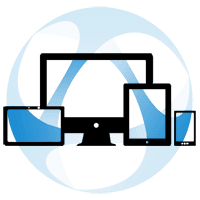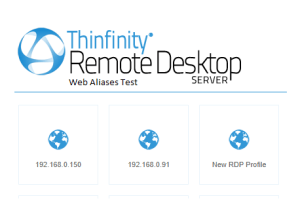
This article will offer you some tips & tricks to customize the logo and web-styling characteristics of your RDP login page.
There are several methods you could follow to change the Logo, on the Thinfinity Remote Desktop’s landing page.
You can accomplish this by replacing the image files in the directory “C:\Program Files\Thinfinity\Remote Desktop Server\webrdp\images” or just editing the source file in the ‘index.html’. But the best way is to use web aliases.
Web Aliases allow you to leave the original files unaltered. This is very useful when updating the Thinfinity Remote Desktop version. Otherwise, when you make an update, the modified files will be replaced by the default ones losing all your customizations.
Customize company logo
To get started you just need to create a file called “WebAliases.ini” in “C:\Program Files\Thinfinity\Remote Desktop Server\bin64”.
In this file you will map the original file to a new one, like this:
[Alias]
/originalLogo.png=newLogo.png
The paths in the “WebAliases.ini” file are relative to the webroot (“C:\Program Files\Thinfinity\Remote Desktop Server\web”). If you want to change the logo, for instance, it should look like this:
[Alias]
/images/idx/productlogo.png.png=C:\myFolder\NewLogo.png
And this is the result when you reload the page:
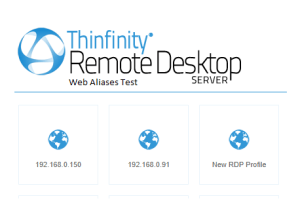
Customize the Favicon
To change the favicon you should simply update the file “web/icon.png” with your icon file. This will update the icon you see in the browser tab:
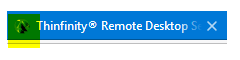
Customize the Styles
Updating the styles will require some CSS knowledge. Make a copy of the files before trying any new settings.
You will find all the CSS files in: “C:\Program Files\Thinfinity\Remote Desktop Server\webrdp\css”
Once you reach the file you would like to work with, you just need to make the changes and save the file.
If you don’t have any CSS knowledge we recommend asking your Web designer for some assistance.
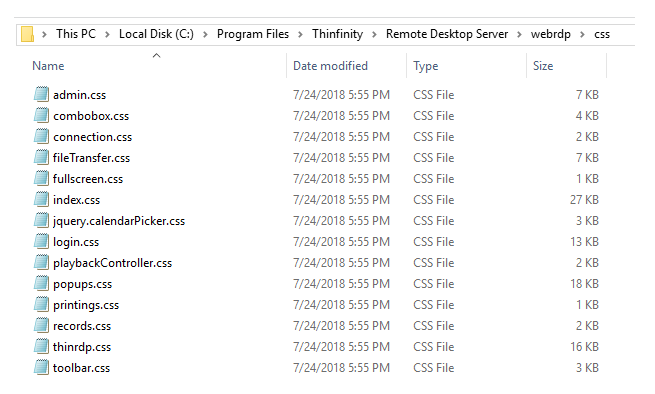
After applying the changes, you should refresh your browser cache for the updates to take effect.
Quick Tip: Learn how to add Actions to extend the Remote Desktop’s Toolbar.
Thinfinity Solutions
As you already know, Thinfinity Remote Desktop provides remote access, desktop delivery, and app publishing solutions.
Explore our other remoting and web-enabling solutions, enjoy our free trials, or request a custom demo HERE. No commitment!
We will be happy to assist you and show you our portfolio for remote desktop, screen sharing, digital workspace, and application virtualization.