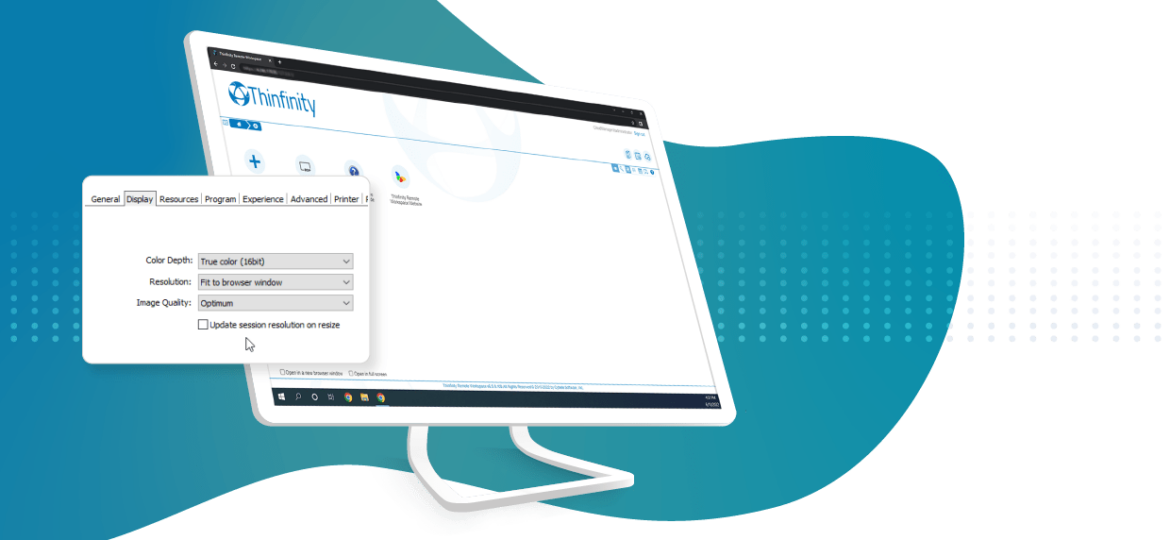
Have you ever wonder how to change screen resolution in your Remote Desktop session? We’ve now added a new feature to our Thinfinity Remote Desktop, called “Update session resolution on resize”.
This new feature automatically adjusts the RDP screen resolution to the browser’s resolution, without needing to “refresh” the browser for the new screen resolution to be applied.
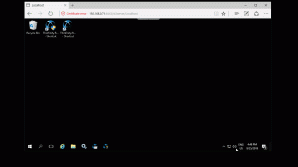
This new option uses the “Dynamic Resolution Update”, and is only available for Windows editions that are running RDP 8.1 ( Windows Server 2012 or newer, Windows 8.1/10 ).
To enable this new feature, edit your existing “Access Profiles”, navigate to the “Display” tab, and check the “Update Session resolution on resize”, as shown below:
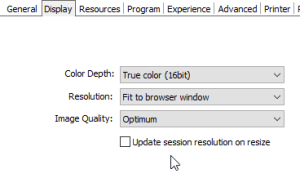
New “Access Profiles” created after the update will enable this option by default.
Have any questions? Would you like to suggest any other feature?
Contact us at [email protected] or leave a message on this same post.
Have any questions?
Book a call today to learn more about how Thinfinity can help your organization. We are always available to guide you and provide the best solution based on your specific needs.