
In this article, we will briefly describe How to create a desktop shortcut to launch your web RDP connections with Thinfinity® Remote Desktop.
Chrome:
1. Go to the desired website, and then click on the three dots at the end of the URL bar, select “More tools”, then “Create shortcut…”
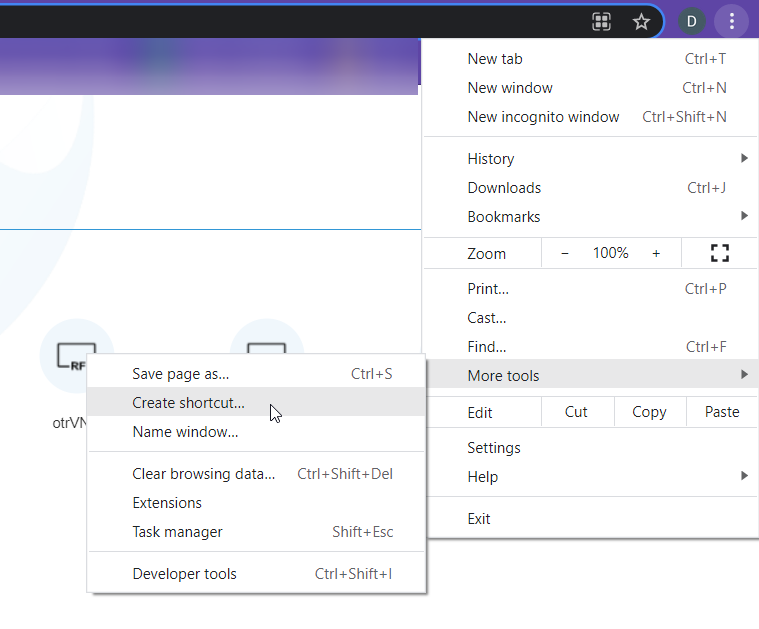
2. This dialog will pop up:
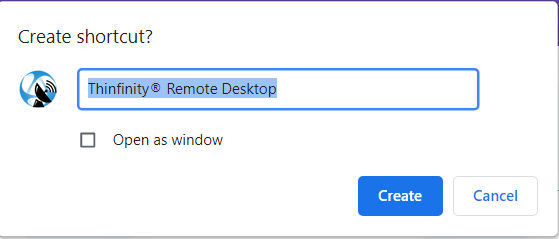
3. Once you’ve hit “Create” you’ll find the icon on your desktop, like this:
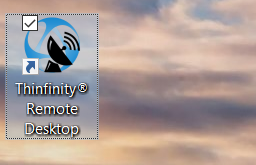
4. Double-click on this icon to launch the Thinfinity® Remote Desktop landing page.
Firefox:
- Go to the desired website, and then click on the page icon on the left of the address bar (where the URL is shown):
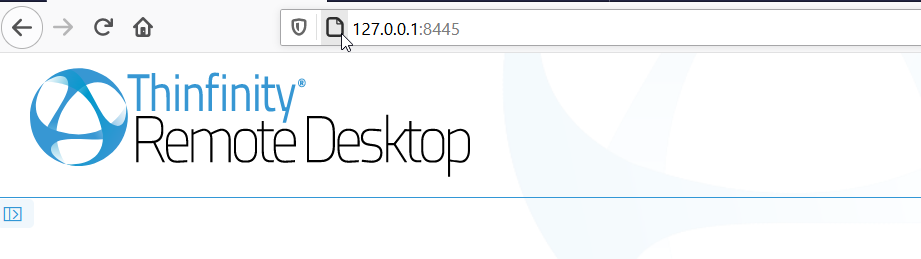
- Drag the icon to the desktop (while still holding the mouse button down, move the pointer to the desktop, then release the mouse button).
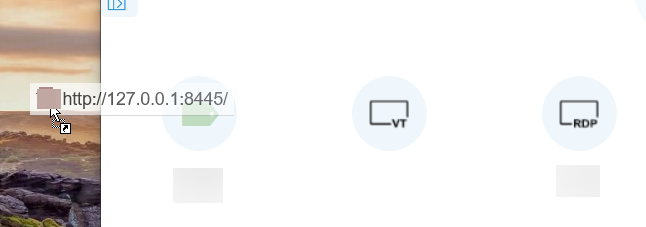
- The shortcut will be created on your desktop:
- Double-click on this icon to launch the Thinfinity® Remote Desktop landing page.
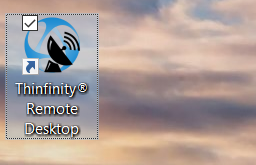
Edge:
- Go to the desired website, and then click on the three dots at the end of the URL bar, select “Apps”, then “Install this site as an app”
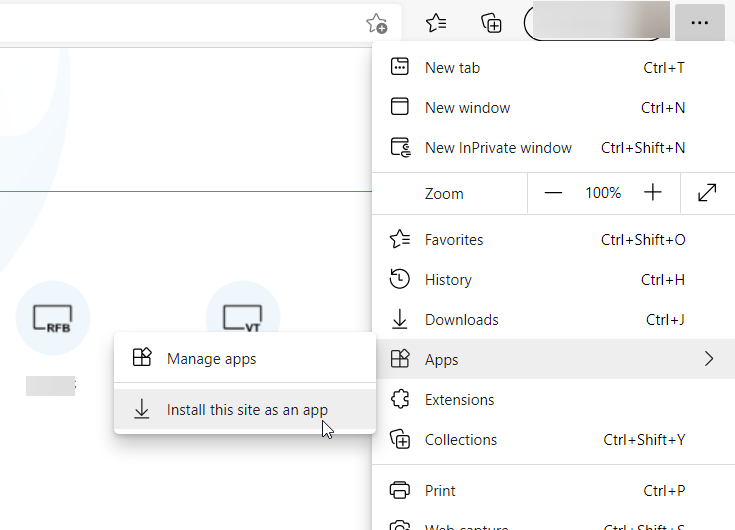
- This dialog will pop up, click install:
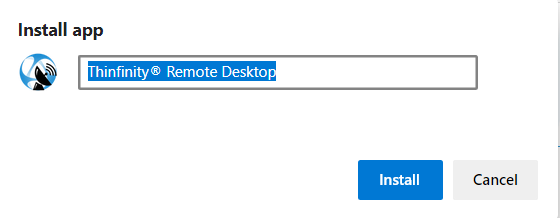
- Once you’ve installed the app, you go to the three dots again, “Apps”, and then “Manage Apps”, this screen will show, right click on the selected option:
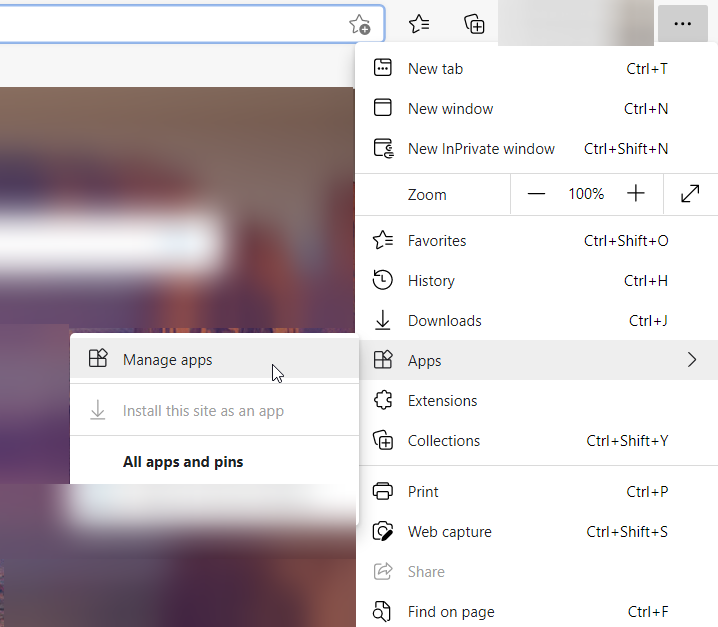
- Select “Create Desktop shortcut”, and voilà!
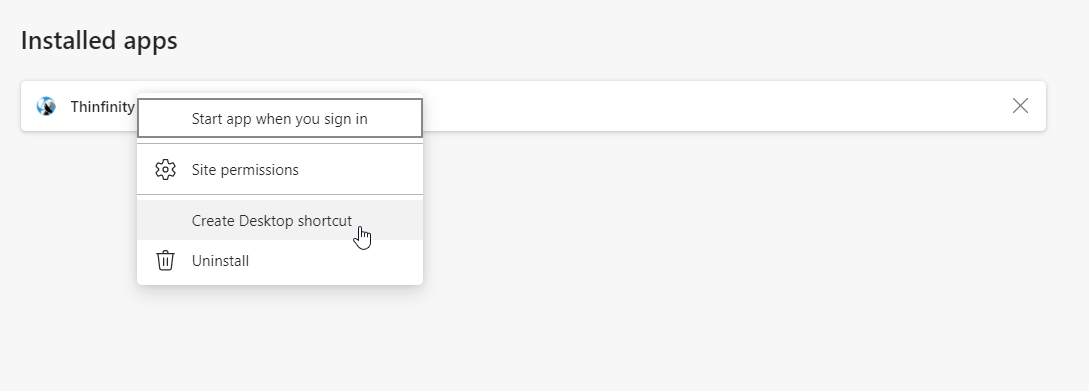
- Double-click on this icon to launch the Thinfinity® Remote Desktop landing page.
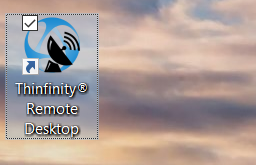
If you have any questions regarding this article, you can leave a comment below or send us an email at [email protected].
<a href=”https://www.cybelesoft.com/solutions/“><img class=”wp-image-141583 alignleft” src=”https://blog.cybelesoft.com/wp-content/uploads/2015/05/thinfinity.png” alt=”Thinfinity Solutions for remote desktop, screen sharng, digital workspace and application virtualization.” width=”160″ height=”160″ /></a>
Thinfinity Solutions
As you already know, Thinfinity Remote Desktop is a remote access, desktop delivery, and app publishing solution.
Explore our other remoting and web-enabling solutions, enjoy our free trials, or request a custom demo HERE. No commitment!
We will be happy to assist you and show you our portfolio for remote desktop, screen sharing, digital workspace, and application virtualization.
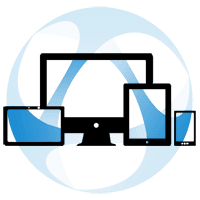
Bravo, you were visited with simply magnificent idea
Hello Burma,
Thank you for contacting us.
If you would like to learn more, please contact our IT team at [email protected]
Regards,
Nick