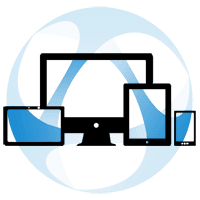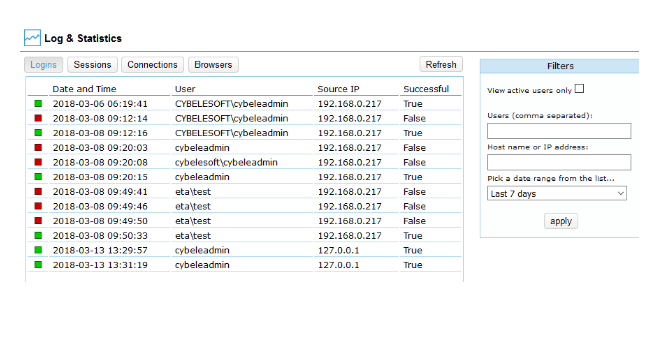
One of the multiple improvements of Thinfinity® Remote Desktop v5.0, is that you can monitor remote access sessions easier than ever.
This tutorial will guide you to configure the remote access Analytics with Microsoft SQL Server.
Before setting up this monitoring tool, it is mandatory to have installed Microsoft SQL Server 2012 or later (the Express edition is also supported).
Once MS SQL Server is configured, the next step is setting up Thinfinity® Remote Desktop v5.0 or superior to retrieve the stored data.
In order to do that, open Thinfinity Remote Desktop and click on the ‘Permissions’ tab:
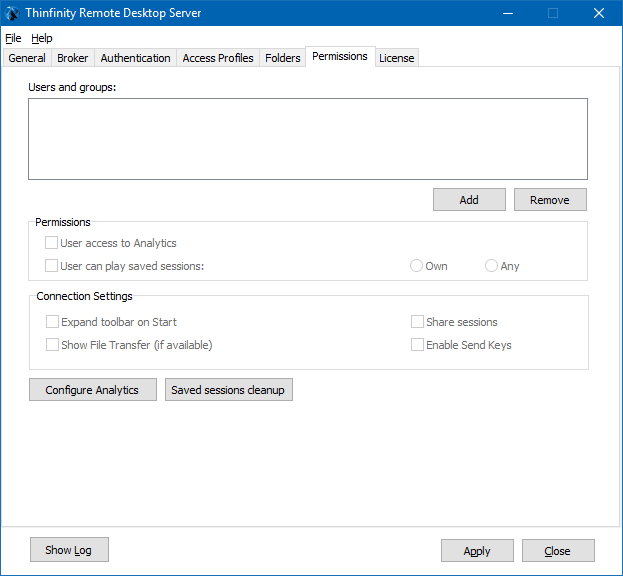
Now, click the ‘Configure Analytics’ button located below the ‘Connection Settings’ section:
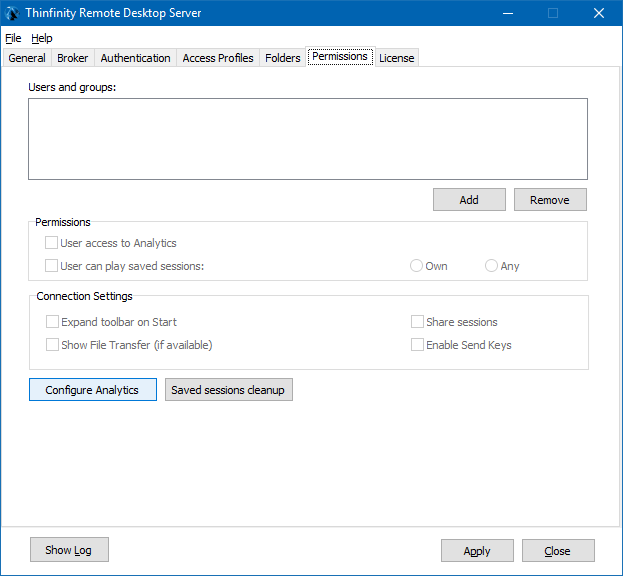
The ‘Analytics Database Options’ windows is displayed:
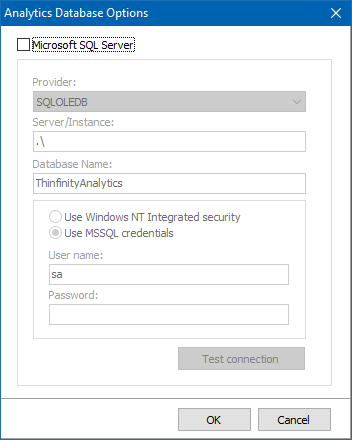
Check the tick-box adjacent to ‘Microsoft SQL Server’ to enable the configuration fields:
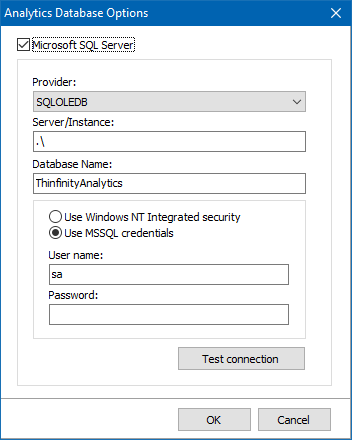
For ‘Provider’, select ‘SQLOLEDB’ (comes by default):

Into the fields ‘Server/Instance’ and ‘Database Name’, type the values corresponding to your SSMS configuration (‘ThinfinityAnalytics’ comes by default):
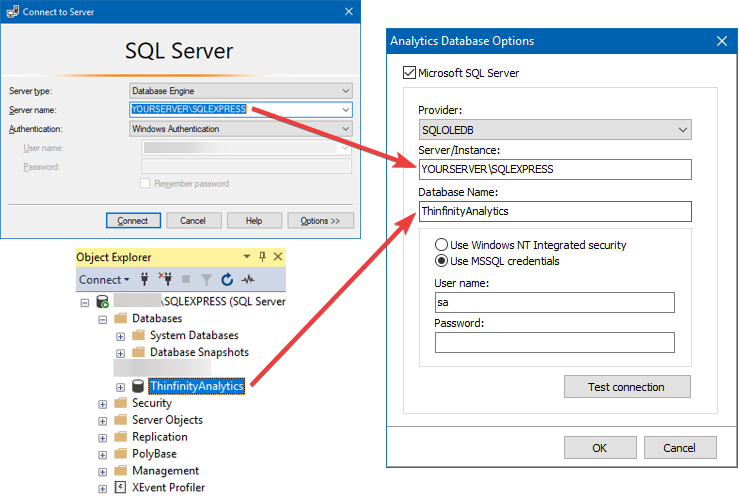
Click on ‘Use Windows NT Integrated Security’ to use an AD user or click ‘Use MSSQL credentials’ to use an SQL user.
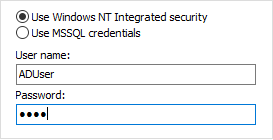
To check that all the information provided so far is properly configured, click on ‘Test connection’:

The confirmation alert let us know that everything’s set correctly. Any other message will include information regarding the possible error in order to correct it.
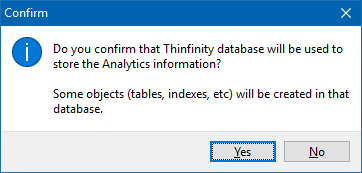
Click on ‘Yes’ to close it, then on ‘OK’ to complete the configuration process:
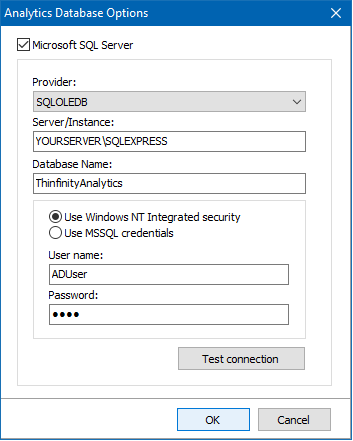
The last step is clicking on ‘Apply’ on the ‘Permissions’ tab to save the configuration:
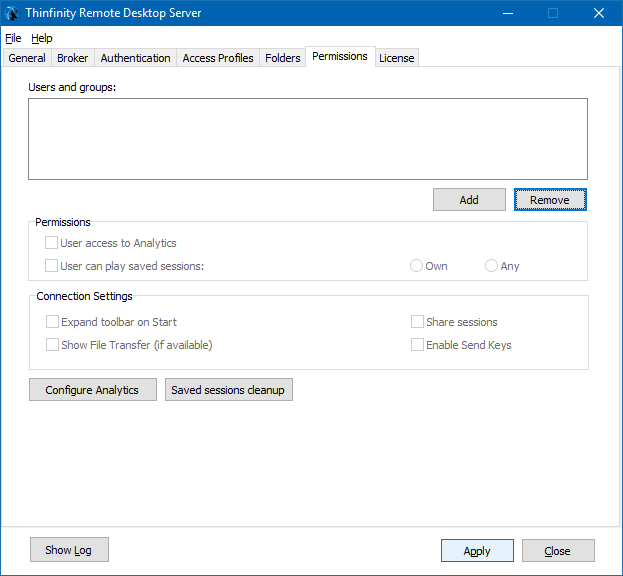
Once Analytics is configured, the next step is assigning permissions to Users or Groups to access the Analytics.
Let’s start opening Thinfinity® Remote Desktop v5.0, then selecting the ‘Permissions’ tab:
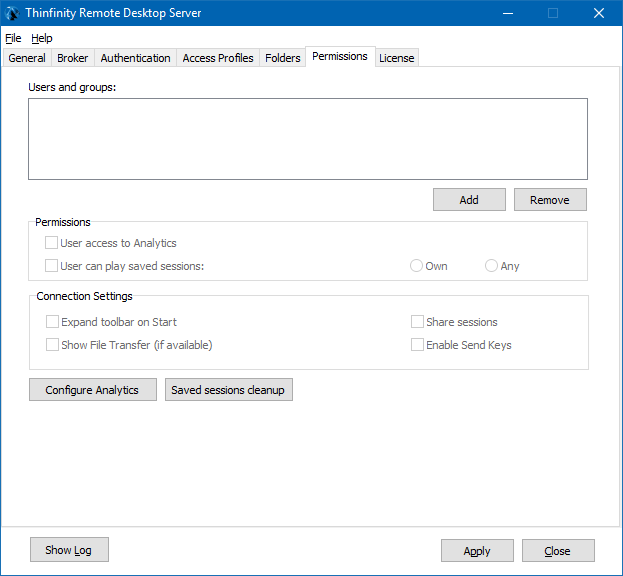
Click on ‘Add’ below the ‘Users and Groups’ section and select an AD User or Group, then click ‘OK’:
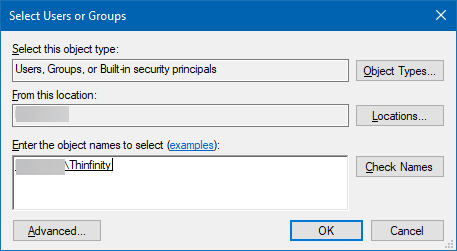
The selected User/Group is now on the list, now click on it and the ‘Permissions’ section will be enabled to be configured:
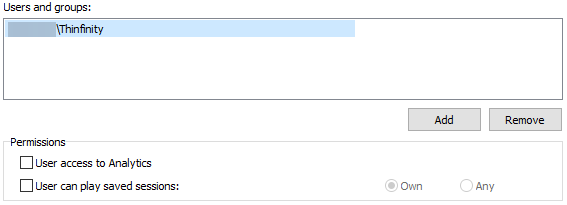
Click the ‘User access to Analytics’ check-box, then click on ‘Apply’:
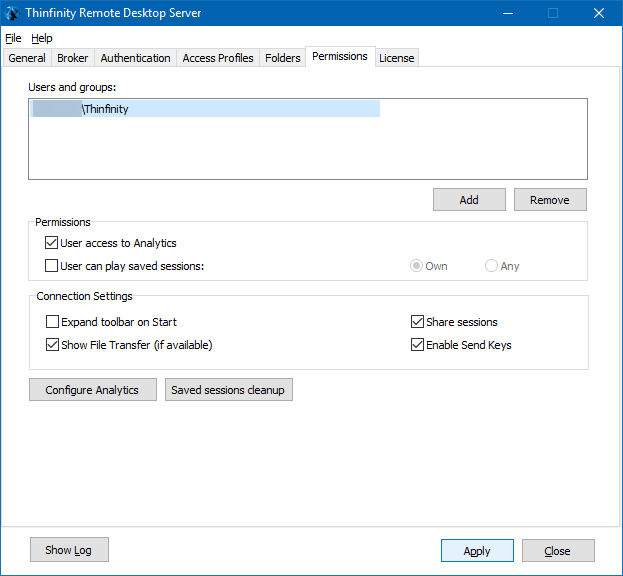
Now the User/Group whose was given permission to Analytics, will be able to access the data once is logged in.
Thinfinity Solutions
As you already know, Thinfinity Remote Desktop is a remote access, desktop delivery, and app publishing solution.
Explore our other remoting and web-enabling solutions, enjoy our free trials, or request a custom demo HERE. No commitment!
We will be happy to assist you and show you our portfolio for remote desktop, screen sharing, digital workspace, and application virtualization.