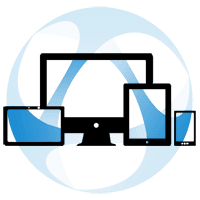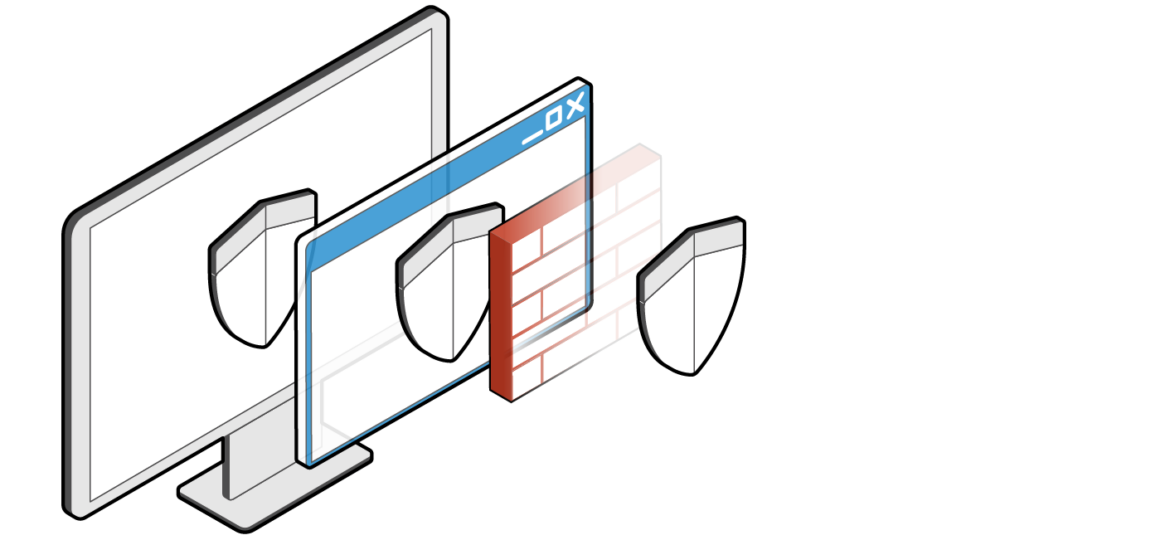
Security must be considered an essential aspect of any computer network. No PC should ever be run unless there’s a good Firewall in place.
Luckily for us, Windows offers its own firewall, but it occasionally has to be configured to enable a program to communicate with the network. This is where the task of opening ports comes in.
In this tutorial, we will show you how to open or close a port in Windows Firewall by creating a new rule.
-
- Open Windows Firewall.
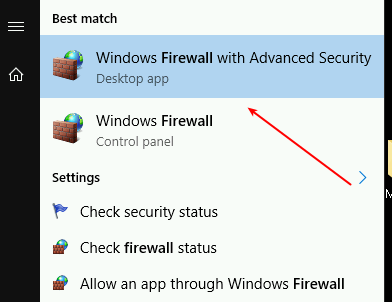
-
- Right-click on Inbound Rules if you want to create an inbound rule, or Outbound Rules if you want to create an outbound rule, and then go to New rule.
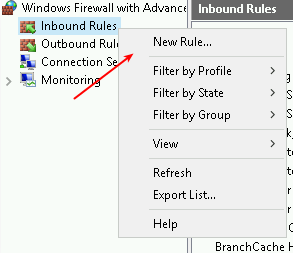
-
- Now select whether it is going to be an application or a port.
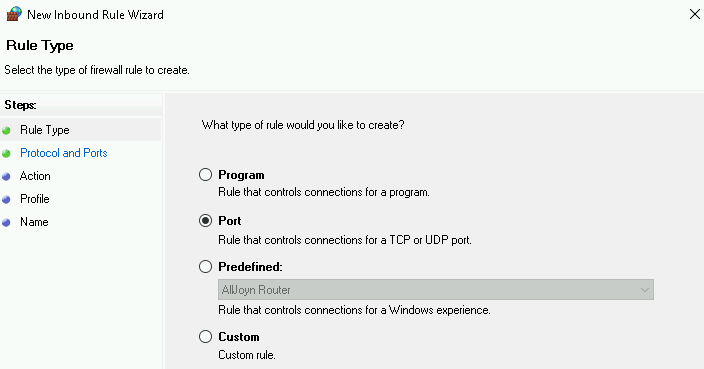
-
- Select the protocol and add the port. If there are several ports to open in the same rule, you can separate them with a comma, or even open them by ranges using a dash.
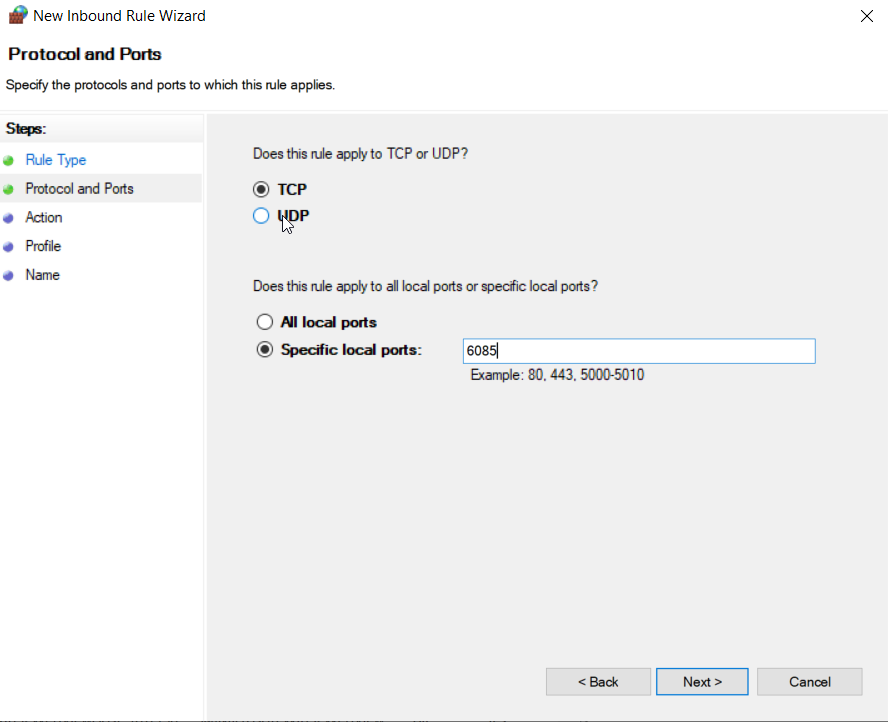
-
- Select “Allow the connection” or “Block the connection” depending on whether you want to open or close the ports.
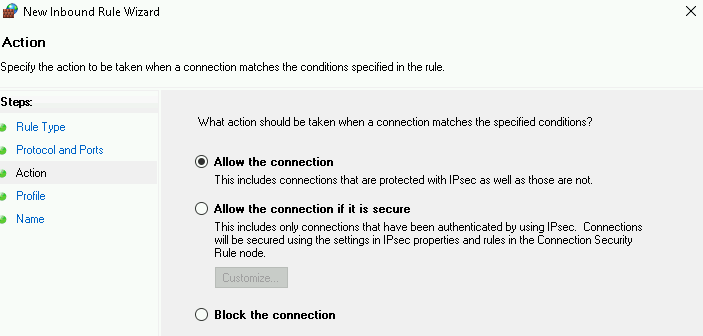
-
- Select all profiles.
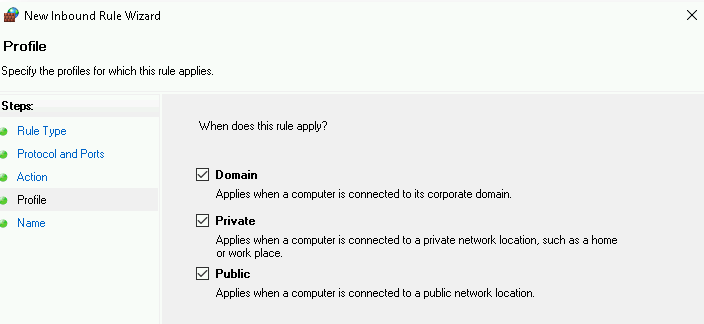
- Finally, give the rule a name and then save your changes.
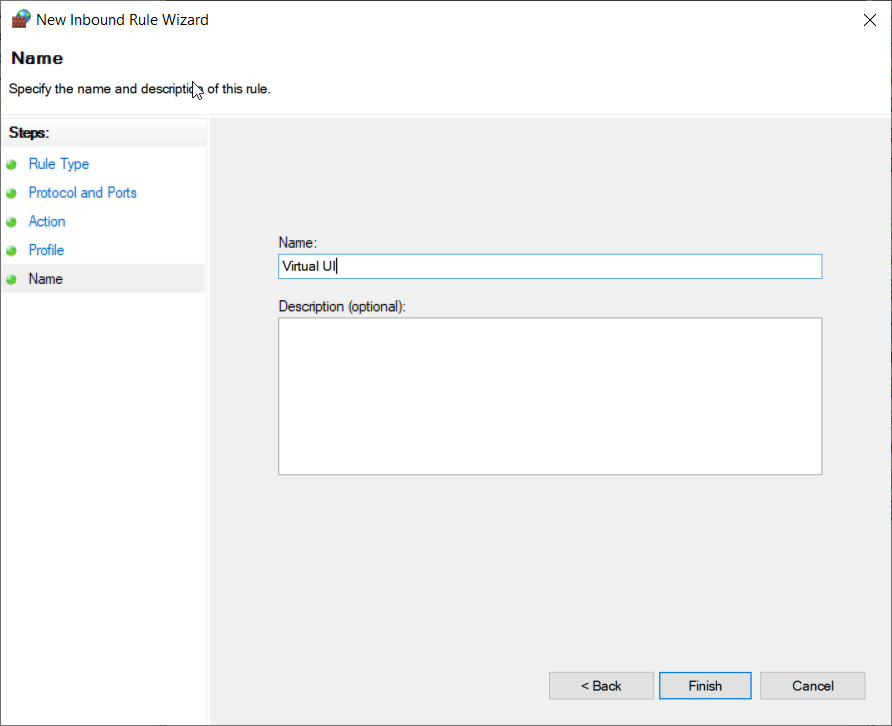
Now you are ready to go!
Need more tips about how to secure your deployments? Our Thinfinity solutions can bring you a secure access point to your corporate resources. Contact our tech team to ask for guidance about the best approach for your business scenario.
Thinfinity Solutions
As you already know, Thinfinity VirtualUI is a web-enabling SDK to run apps on a browser without rewriting the code. On the other hand, Thinfinity Remote Workspace is a remote access, desktop, and app delivery solution.
Explore our remoting and web-enabling solutions, enjoy our free trials, or request a custom demo HERE. No commitment!
We will be happy to assist you and show you our portfolio for remote desktop, screen sharing, digital workspace, and application virtualization.