
Publishing your application is very easy, there are just a few steps you have to follow.
Thinfinity® VirtualUI is a great solution to host your Windows-based applications on Amazon Web Services (AWS) and provide web access to multiple concurrent users.
While AWS allows you to enable multiple concurrent users to access your EC2 instances, Thinfinity® VirtualUI permits you to publish your Win32 apps to be accessed within a browser window.
This article covers many programming languages and app types, like C++, C#, Delphi, VB.NET, VB6, Windev, MS Access, Visual FoxPro, and Visual FoxPro 9 (among others).
Tips to start:
1) Be sure you already have an .EXE file of your application compiled with Thinfinity® VirtualUI Libraries. New to VirtualUI? Just visit our Tutorial Page to find examples and guides for your current application language/project.
2) Also, we recommend you to test your application in a local environment before you go to the cloud. If you haven’t done it yet, you can give this other tutorial a quick look:
https://www.cybelesoft.com/blog/how-to-virtualize-applications/
After you cover those steps locally, you’ll be ready to publish the app on your AWS instances.
Run Desktop apps online with VirtualUI and AWS
Thinfinity® VirtualUI will listen on port 6580 by default but you can change it to any available port. To verify the current port selected, open the Thinfinity® VirtualUI Server Manager:

With this information, we can now go to AWS portal and open the port for Thinfinity® VirtualUI:
1. Go to the ‘Security Groups’ tab:

2. Create a new Security Group:

3. Add the port you configured in the Thinfinity® VirtualUI Server Manager (in this case we will use the default, ‘6580’ but you can set up any free port):

4. Now select the Security Group on your VM. To do so right click on the VM and go to “Networking > Change Security Groups”.

Last but not least, make sure port 6580 is also open on the Windows Firewall in the VM. You can add an inbound rule to be sure. In order to do so:
1. Run “wf.msc” to open Windows Firewall:

2. Create a new inbound rule:

3. Select Port and hit “Next”
4. Make sure “TPC” is selected and add the specific port. If you have the default port configured in Thinfinity® VirtualUI Server Manager just enter “6480” and hit “Next”.
5. Select “Allow all connections” and press “Next”.
6. Ensure “Public” is checked and press “Next”.
7. Add a name and description and press “Next.
Finally, you should be able to reach and run your Windows application over the internet from any browser!
If you have any question regarding this blog entry, you can leave a comment below or sends us an email to [email protected]
Thinfinity VirtualUI
As you already know, Thinfinity VirtualUI is a web-enabling SDK to run apps on a browser without rewriting the code.
If you’re a GitHub user, you may want to check our VirtualUI GitHub project.
Remote Access Solutions
Want to learn more about our remote access applications?
We will be happy to assist you and show you our portfolio for remote desktop, screen sharing, and digital workspace.
Explore our other web RDP and online workspace solutions, enjoy our free trials, or request a custom demo HERE. No commitment!blog
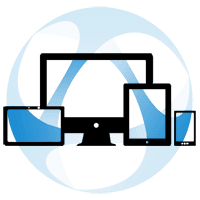
I am running web-enabled window application built with Thinfinity VirtualUI on my personal local web server.
I can run this application via any HTML5 complaint browsers from anywhere.
Now, I want to host my application on AWS cloud platform, for this purpose I have opened account with AWS and
created EC2 AMI for Window Server 2012 R2. After following documents I also configured VirtualUI server with EC2
virtual machine.
Having done all these tasks, I am totally unaware :
1- How to run my application through AWS Cloud Platform ?
2- How should I call virtual path of my application from Browser ?
3- I assume, this must be called as I usually calling on my local server via any browsers.
Can you please help me addressing these issues.
Thank you.