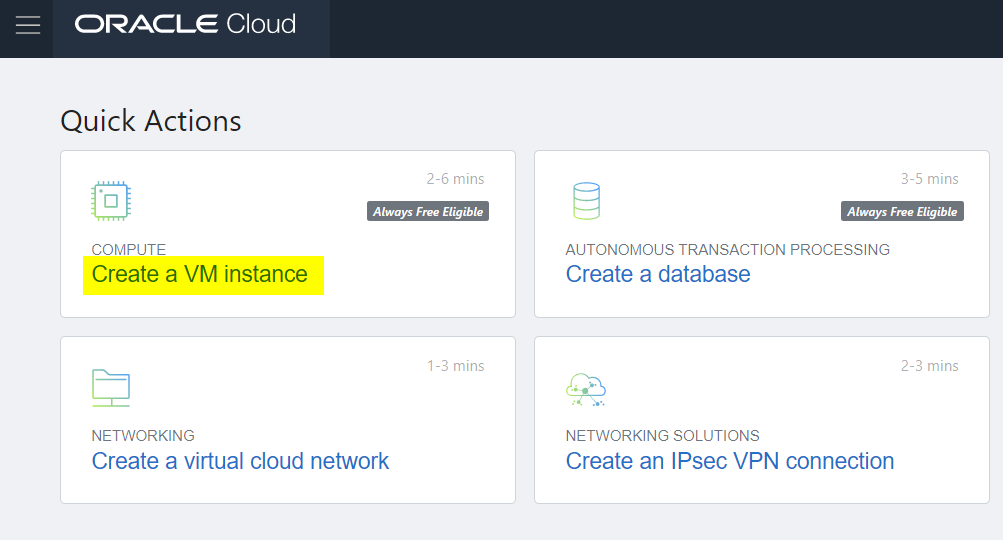
Get the most of your Oracle Cloud environment by accessing your Linux VM’s With z/Scope Anywhere using an SSH connection.
On the previous Oracle Cloud tutorial, we’ve shown you how to access Windows instances using Thinfinity Remote Desktop Server. Today, we will teach you how to access your Linux instances to manage databases or applications from the console using z/Scope Anywhere.
z/Scope Anywhere and Thinfinity Remote Desktop Server can be installed on the same Central Server allowing you to manage your whole cloud deployment from a single place.
The present guide will assume that you need to create the VM. In case you already have one, just skip these first steps.
Hot to create a VM from the Oracle Cloud Console
Open the Oracle Cloud Console, and click on “Create a VM instance’.
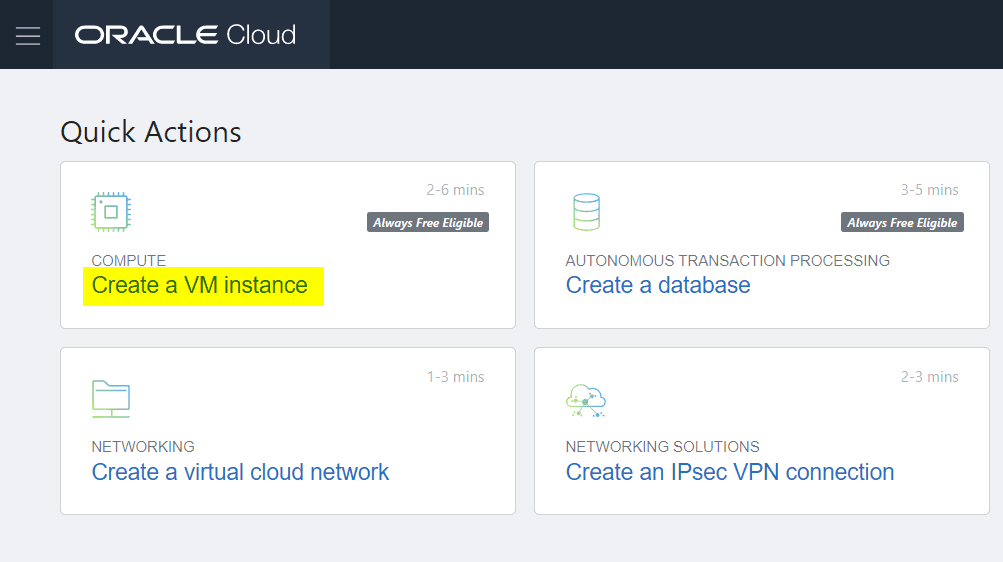
For this example, we are going to use Oracle Linux 7.7:

Click on ‘Show Shape, Network and Storage Options”, and select, “Assign a public IP address”.

5) Upload your SSH key file ( .pub ) or paste your SSH Keys:
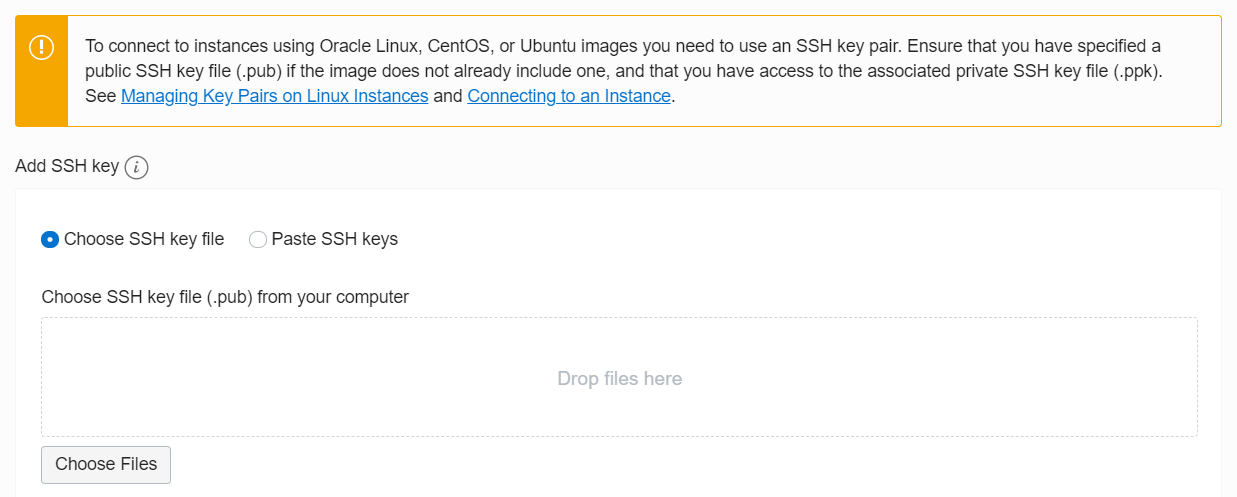
NOTE:
-
- If you don’t have an SSH key, please take a look at the following article:
https://docs.cloud.oracle.com/iaas/Content/Compute/Tasks/managingkeypairs.htm
6) Wait a couple of minutes until the VM is created:
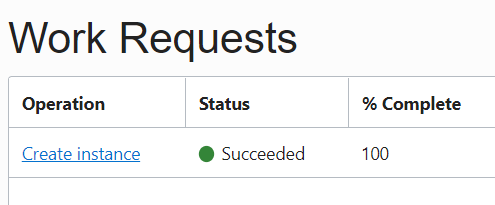
Now that the VM has been successfully created, let’s create the connection on z/Scope Anywhere.
7) Open the z/Anywhere manager and click on “Connections” -> “New”.
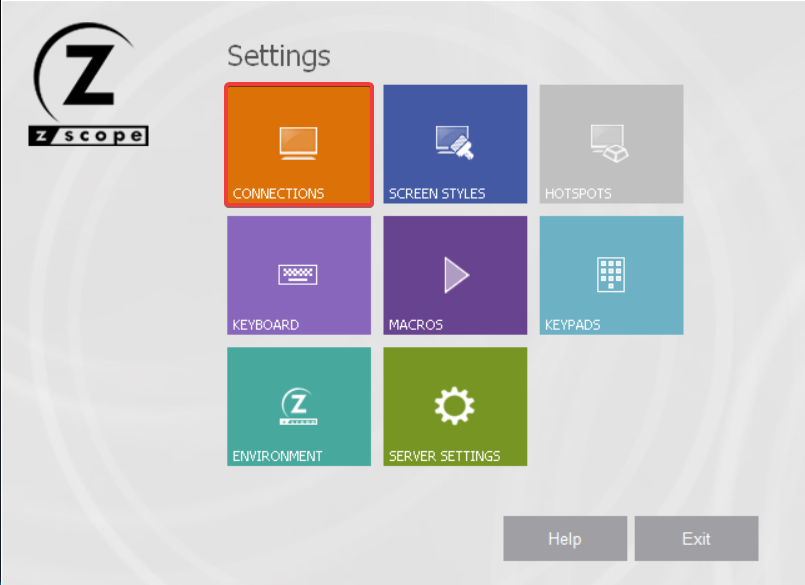
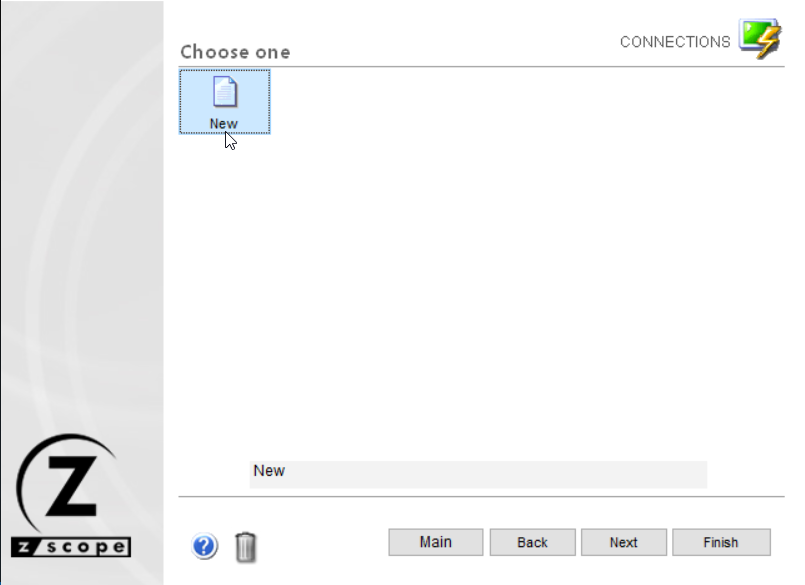
8) Click on Next.
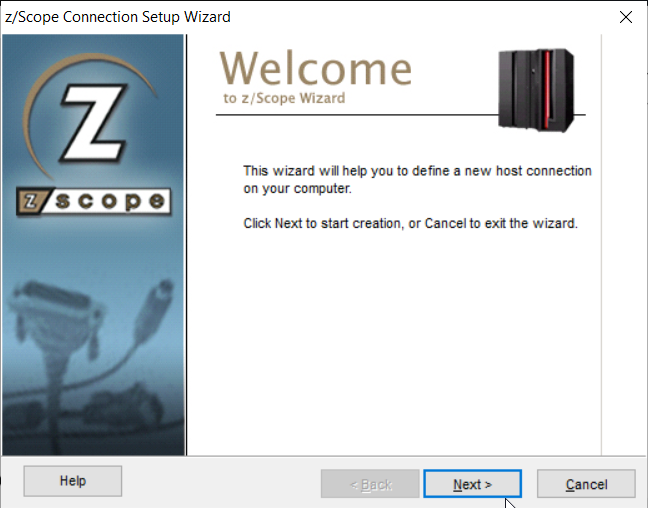
9) Select “SSH” and “Next”:
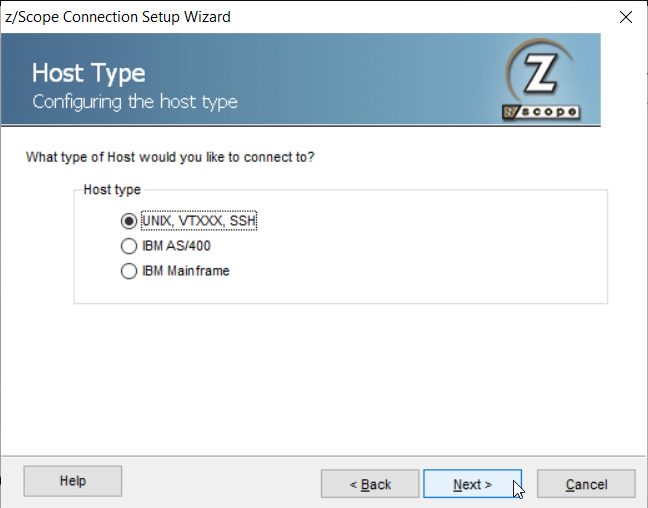
10 ) Click on “Next”.
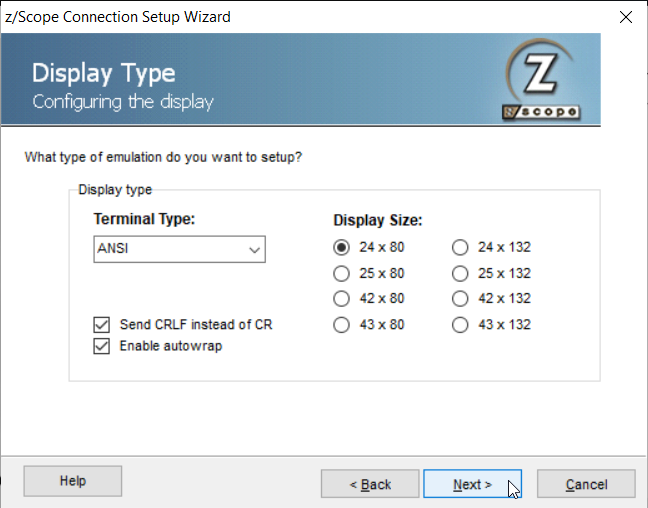
11) Type in the Public IP address for the Linux VM, and click the “SSH” checkbox:
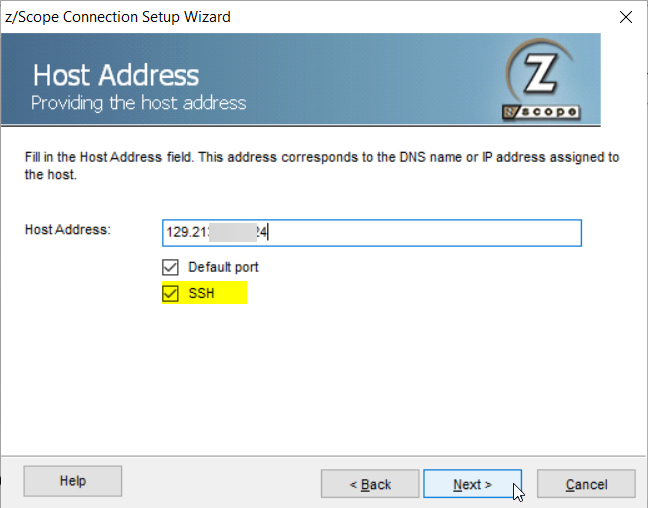
12) In the Username field type “OPC” ( which is the default user created by Oracle), and then search for your SSH Private Key:
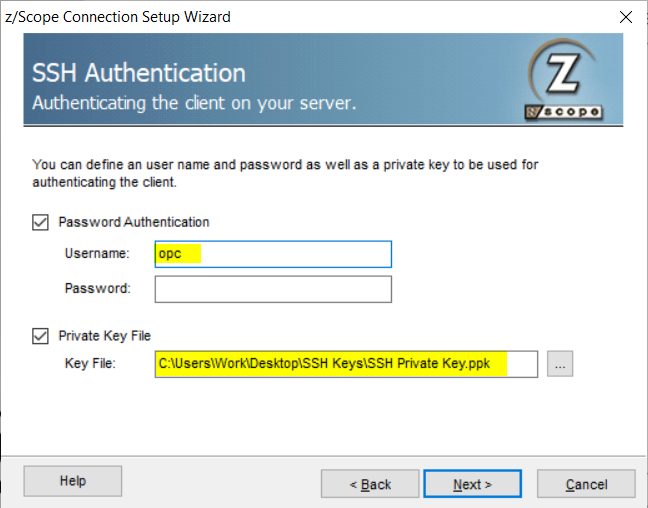
13) Give your connection a name and click on “Finish”:
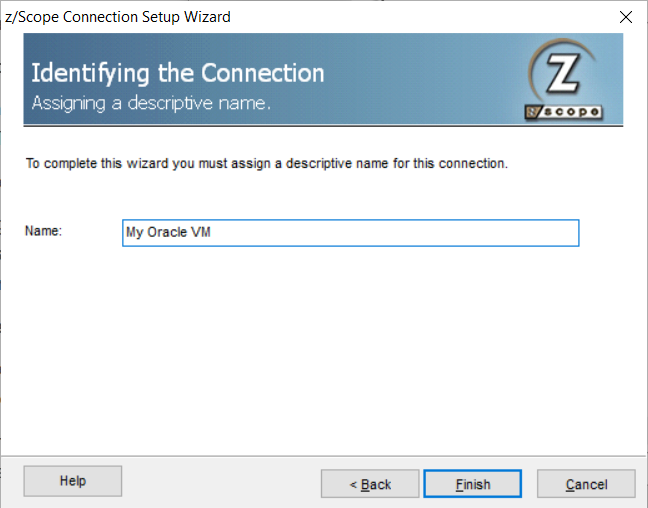
14) Navigate to the z/Anywhere index page, and you should see your connection listed there:
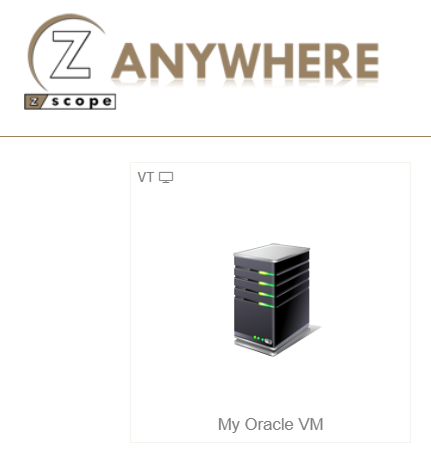
Click on it, and the connection should be established:
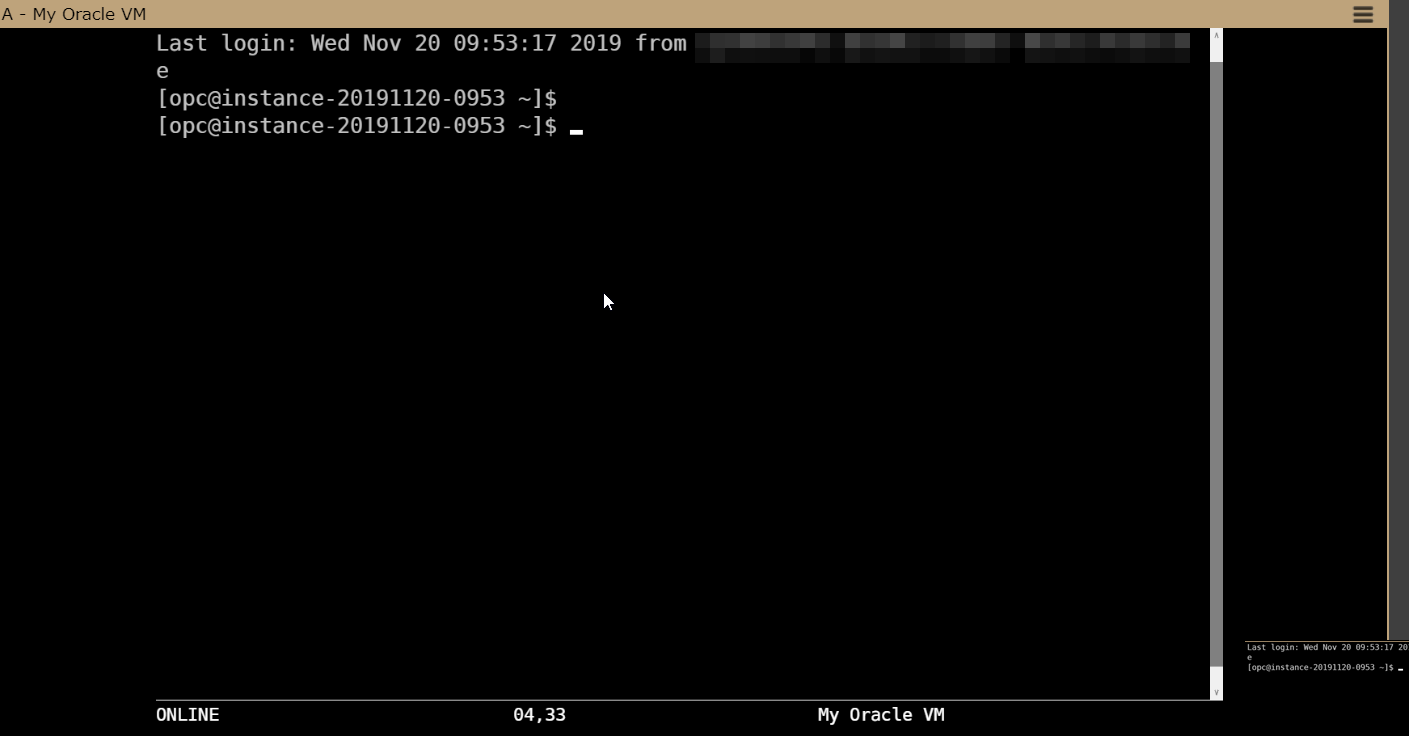
Have any questions? Contact us at [email protected] or leave a message on this same post.
z/Scope Terminal Emulator Software
There are different terminal emulation solutions for you in the z/Scope’s product family:
- 3270 client
- 5250 client
- SSH & VT client
- All-in-one software with Windows Client
- All-in-one Windows Server, with a browser client
Explore our host access solutions, enjoy our free 30-day trial, or request a custom demo HERE. No commitment!
We will be happy to assist you and show you our Terminal Emulation software portfolio. Contact us today!
New to z/Scope? Need any help? Schedule a conversation or give us a phone call:
Phone: (302) 892-9625 or (866) 462-9768 (USA & Canada)
Email: [email protected] (please include full product name and version)
Notes for current z/Scope Users
We find that many of our old customers are now adopting Windows 10 or Windows 11.
z/Scope v6.6 (desktop) and z/Scope Anywhere v8.5 (web) are fully compatible with Windows 10.
Do you run an older z/Scope version? Any z/Scope user covered by our Maintenance Service may update their current version at any time.
Aside from our technical support service, surely the best part of renewing your license’s maintenance is being eligible for the latest software updates and version upgrades at no extra cost.
Check out our download page or contact our technical support team to find out about the latest available version or to inquire about your renewal status.
You can also visit our Documentation page to find the available help files.